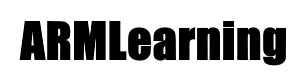In this article we look at a BH1745NUC Luminance and Colour Sensor and connect it to an Nucleo board – in this case we selected the Nucleo-L496ZG
Now we will look at the sensor, this is the manufacturers information
The BH1745NUC is digital color sensor IC with I²C bus interface. This IC senses Red, Green and Blue light (RGB) and converts them to digital values. The high sensitivity, wide dynamic range and excellent Ircut characteristics makes this IC the most suitable to obtain the illuminance and color temperature of ambient light for adjusting LCD backlight of TV, mobile phone and tablet PC. It is possible to detect very wide range light intensity. (0.005 – 40k lx)
Specifications:
VCC Voltage Range: 2.3V to 3.6V
Maximum Sensitivity: 0.005Lx/step
Current Consumption: 130μA (Typ)
Standby Mode Current: 0.8μA (Typ)
Operating Temperature Range: -40°C to +85°C
Features
The High Sensitivity and Wide Dynamic Range (0.005 – 40k lx)
Supports Low Transmittance (Dark) Window
Correspond to I²C Bus Interface
Low Current by Power Down Function
Rejecting 50Hz/60Hz Light Noise
Correspond to 1.8V Logic Interface
Programmable Interrupt Function
It is possible to select 2 type of I²C bus slave address (ADDR =’L’: “0111000”, ADDR =’H’: “0111001”)
Here is a typical module that I used
Parts Required
I connected the sensor to an Nucleo-L496ZG via connecting wire
Schematic/Connection
Watch out as I used a CJMCU-1745 – the sensor is rated at 2.3V to 3.6V. So use the 3.3v output and not the 5v
| Nucleo | Sensor |
| 3.3v | VIN |
| Gnd | Gnd |
| SDA | SDA |
| SCL | SCL |
Code Example
[codesyntax lang=”cpp”]
#include <Wire.h>
// I2C address of the BH1745NUC
#define Addr 0x38
void setup()
{
// Initialise I2C communication as MASTER
Wire.begin();
// Initialise serial communication, set baud rate = 9600
Serial.begin(9600);
// Start I2C Transmission
Wire.beginTransmission(Addr);
// Select mode control register1
Wire.write(0x41);
// Set RGBC measurement time 160 msec
Wire.write(0x00);
// Stop I2C Transmission
Wire.endTransmission();
// Start I2C Transmission
Wire.beginTransmission(Addr);
// Select mode control register2
Wire.write(0x42);
// Set measurement mode is active, gain = 1x
Wire.write(0x90);
// Stop I2C Transmission
Wire.endTransmission();
// Start I2C Transmission
Wire.beginTransmission(Addr);
// Select mode control register3
Wire.write(0x44);
// Set default value
Wire.write(0x02);
// Stop I2C Transmission
Wire.endTransmission();
delay(300);
}
void loop()
{
unsigned int data[8];
for(int i = 0; i < 8; i++)
{
// Start I2C Transmission
Wire.beginTransmission(Addr);
// Select data register
Wire.write((80+i));
// Stop I2C Transmission
Wire.endTransmission();
// Request 1 byte of data from the device
Wire.requestFrom(Addr, 1);
// Read 8 bytes of data
// Red lsb, Red msb, Green lsb, Green msb, Blue lsb, Blue msb
// cData lsb, cData msb
if(Wire.available() == 1)
{
data[i] = Wire.read();
}
delay(300);
}
// Convert the data
int red = ((data[1] & 0xFF) * 256) + (data[0] & 0xFF);
int green = ((data[3] & 0xFF) * 256) + (data[2] & 0xFF);
int blue = ((data[5] & 0xFF) * 256) + (data[4] & 0xFF);
int cData = ((data[7] & 0xFF) * 256) + (data[6] & 0xFF);
// Output data to serial monitor
Serial.print("Red Color luminance : ");
Serial.println(red);
Serial.print("Green Color luminance : ");
Serial.println(green);
Serial.print("Blue Color luminance : ");
Serial.println(blue);
Serial.print("Clear Data Color luminance : ");
Serial.println(cData);
}
[/codesyntax]
Output
Open the serial monitor and you should see something like the following
Red Color luminance : 68
Green Color luminance : 8
Blue Color luminance : 13
Clear Data Color luminance : 37
Red Color luminance : 141
Green Color luminance : 40
Blue Color luminance : 13
Clear Data Color luminance : 50
Red Color luminance : 192
Green Color luminance : 282
Blue Color luminance : 204
Place different colored objects beside the sensor and check the values, the values in bold above were when I placed a white object near the sensor and then removed it.